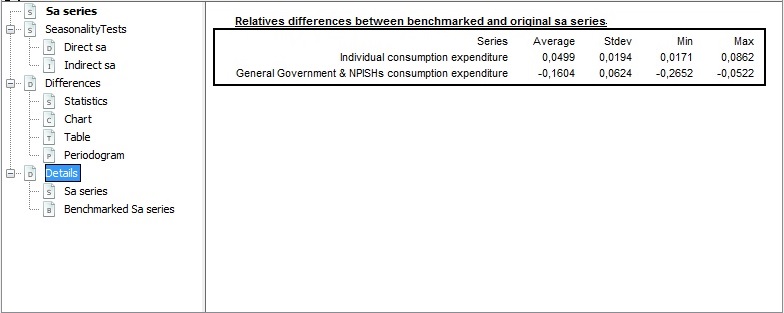GUI: SA and Modelling Features
In this chapter
This chapter covers specific Seasonal Adjustment and Modelling features. Modelling refers to reg-ARIMA or Tramo when used stand alone and not as the first (pre-adjustment) step in seasonal adjustment.
Note that the menu and window structure as well as options and results are almost identical in both cases.
Additional chapters related to GUI features, provide information on:
- Overview
- Data visualization and generic time series tools
- Output: series, parameters and diagnostics
Currently, this chapter is widely incomplete, additional content will be uploaded in the coming weeks.
How to create a Workspace?
When you open a new session of the GUI JDemetra, a new workspace called Workspace_1 is created.

To create a Workspace:
A new Workspace called Workspace_2 is created.

Workspace Window
The workspace window displays the characteristics of a workspace but gives also access to other peripheric routines, the results of which won’t be stored in a workspace (as data structure)
Content of Workspace window, divided into three sections:
Modelling (contains the default and user-defined specifications for modelling; and the output from the modelling process)
Seasonal adjustment (contains the default and user-defined specifications for seasonal adjustment and the output from the seasonal adjustment process),
Utilities (calendars and user defined variables).
You can click on the image in the area that interests you:
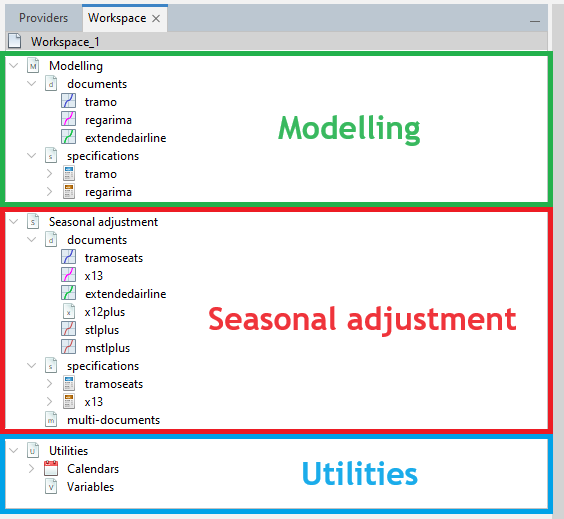
The Workspace window
Modelling
In the modelling section, you can create documents based on the reg-ARIMA or Tramo only specification (which are the same as the ones used for the pre-treatment phase of seasonal adjustment with X-13-ARIMA (Reg-ARIMA) and Tramo-Seats (Tramo) and thus described in the SA chapter).
You can also use the extended airline algorithm with the plugin jdplus-highfreq-desktop-plugin to do the pre-treatment of high frequency data.
The specifications and output of the modelling procedure are displayed in the Workspace window.

Seasonal adjustment
This window allows to set up and launch a seasonal adjustment process.
Some plugins give you additional features:
- jdplus-highfreq-desktop-plugin give you access to the extended airline algorithm
- jdplus-x12plus-desktop give you access to the x12plus algorithm
- jdplus-sts-desktop and jdplus-stl-desktop give you access to the stlplus and mstlplus algorithm
This section is divided into two parts:
- Specifications, which presents parameters of the seasonal adjustment procedure.
- Output, which explains a typical output produced by the seasonal adjustment procedure.
The specifications and output for the seasonal adjustment procedure are displayed in the Workspace window under the Seasonal adjustment item.
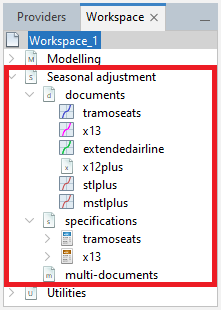
Results panel
The blank zone in the figure above (on the right of the view) is the location where JDemetra+ displays various windows. More than one window can be displayed at the same time. Windows can overlap with each other with the foremost window being the one in focus or active. The active window has a darkened title bar. The windows in the results panel can be arranged in many different ways, depending on the user’s needs. The example below shows one of the possible views of this panel. The results of the user’s analysis are displayed in an accompanying window. The picture below shows two panels – a window containing seasonal adjustment results (upper panel) and another one containing an autoregressive spectrum (lower panel).
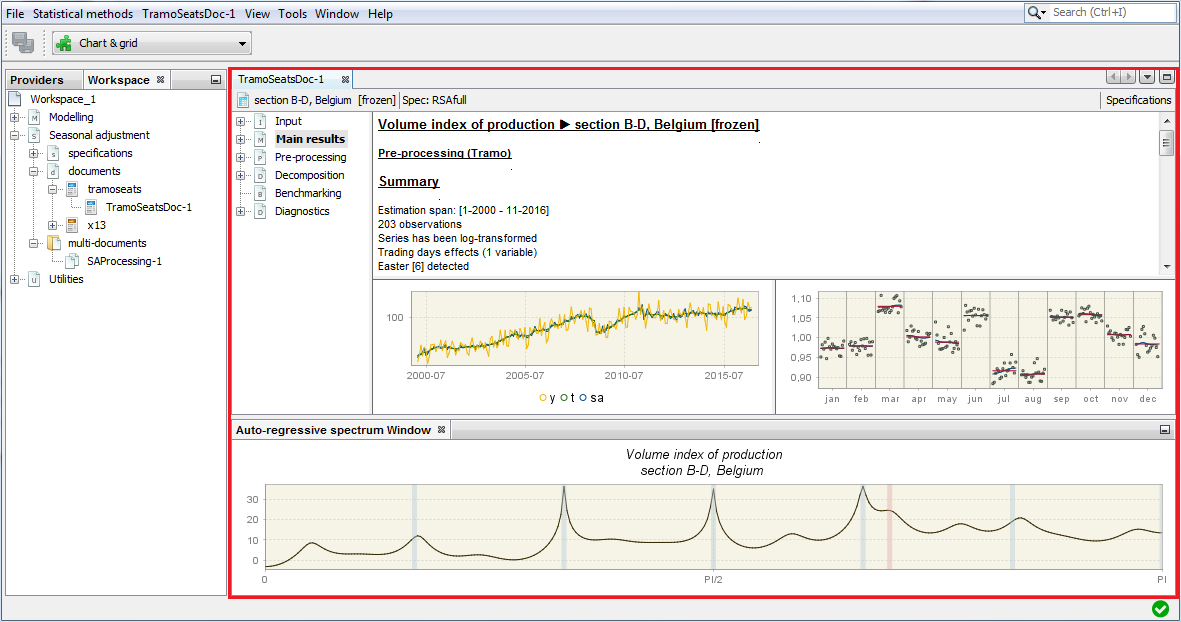
Statistical Methods Menu
- Anomaly Detection – allows for a purely automatic identification of regression effects;

- Modelling – enables time series modelling using the Tramo and Reg-ARIMA models;
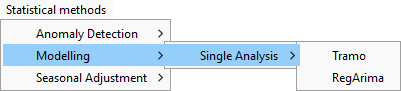
- Seasonal adjustment – intended for the seasonal adjustment of a time series with the Tramo-Seats and X-13ARIMA-Seats methods.

Tools – provides access to:
Direct-Indirect method
Context
Economic time series are often computed and reported according to a certain classification or a breakdown.
For example, in National Accounts total consumption expenditures are a sum of individual consumption expenditures and General Government & NPISHs consumption expenditures. Therefore, the seasonally adjusted aggregates can be computed either by aggregating the seasonally adjusted components (indirect adjustment) or adjusting the aggregate and the components independently (direct adjustment). The point is that these two strategies result in different seasonally adjusted aggregates. As neither theoretical nor empirical evidence uniformly favours one approach over the other, the choice of the seasonal adjustment strategy concerning aggregated series depends on the user. Guidance in this field is given in the Eurostat guidelines on seasonal adjustment Eurostat (2015).
In GUI v2
JDemetra+ offers a Direct–Indirect Seasonal Adjustment functionality that facilitates the comparison of the results from these two strategies, which is launched from the main menu.
This Direct-Indirect method is not implemented in v3.
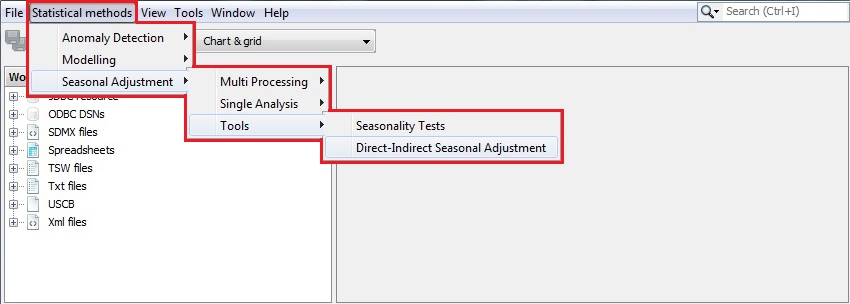
To start the analysis drag and drop time series to the top-left panel. The panel on the right presents the sum of selected series.

By going to the main menu and clicking on → , one can specify benchmarking options for direct-indirect comparison.
Be aware that the properties window displays the properties of an active item. Therefore, first click on the time series graph in the picture below and then activate the Properties window.
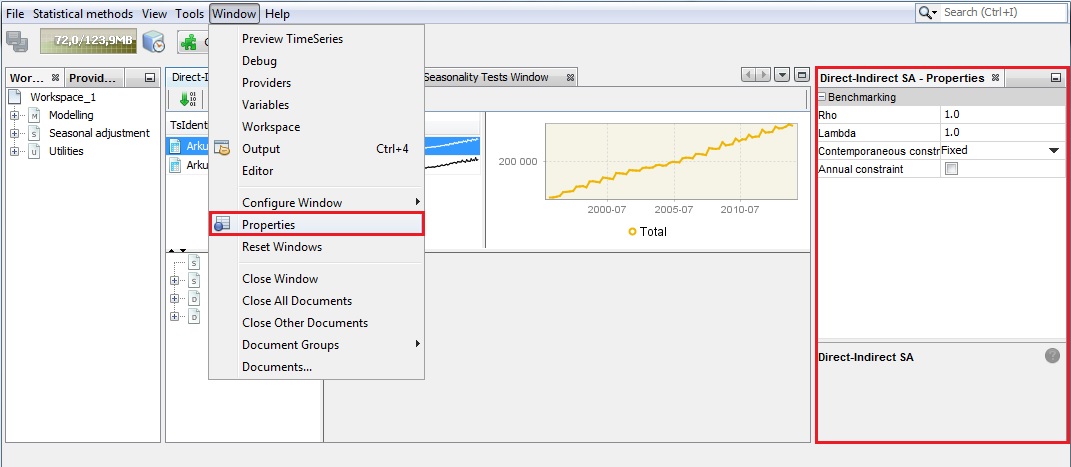
By default, the pre-defined Tramo-Seats specification is used (RSAfull) for seasonal adjustment of a dataset. To change it, click on the button marked in the picture below. This will provide you with the alternative specifications. Here the user defined specification named My spec is chosen.
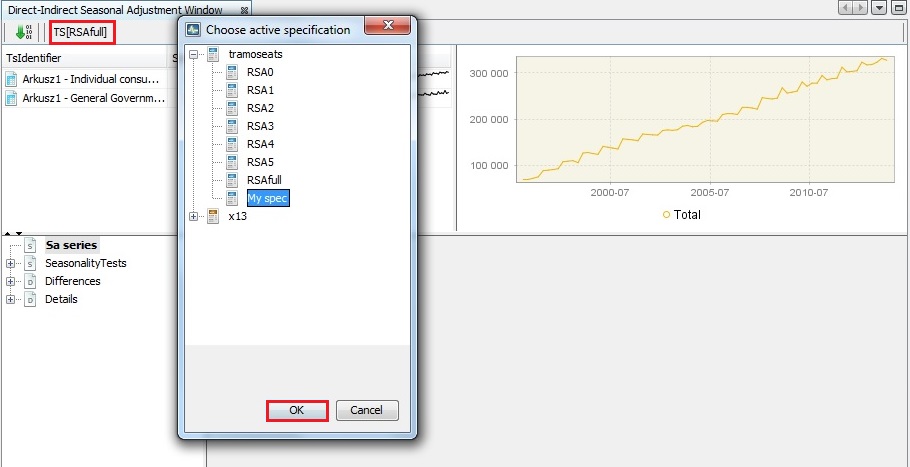
Next, run the process by clicking the button with the green arrow.
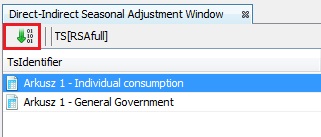
The bottom panel presents the detailed results. The seasonality test node presents the outcome of the seasonality tests performed for the aggregated series adjusted directly (Direct sa) and indirectly (Indirect sa). The reason for presenting these tests here is that the presence of residual seasonality and calendar effects should be monitored, especially in the indirectly adjusted series (see Eurostat (2015)). It might happen that the seasonality is successfully removed from the components but it is still present in the aggregated series.
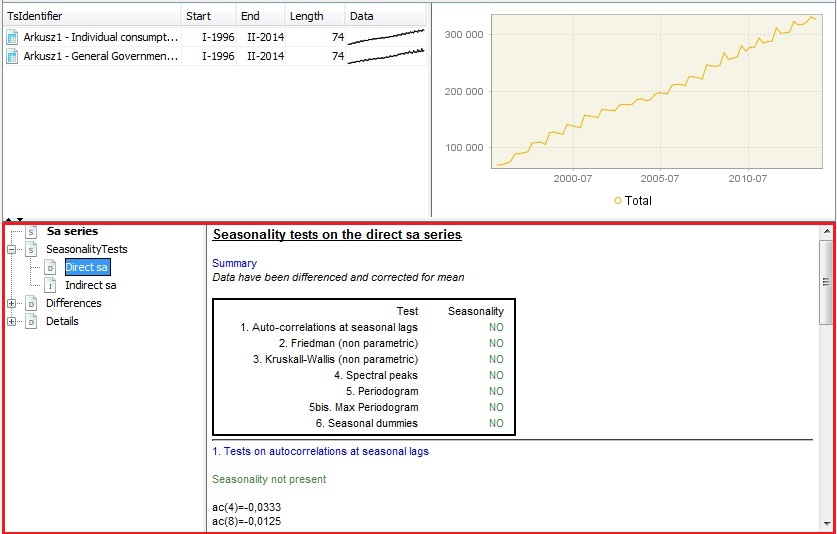
The Differences node presents selected different results between the direct and the indirect seasonal adjustment approaches. The Statistics section shows basic statistics (average, standard deviation, minimum and maximum) for the relative differences (%) between the direct and the indirect SA series. Chart contains the graph of the differences, while Table includes the actual values. The Periodogram section presents graphs for two spectral estimators – the periodogram and the auto-regressive spectrum.

The Details node include the basic statistics for the relative differences between the benchmarked and original series as well as the actual time series adjusted directly (Sa series) and indirectly (Benchmarked Sa series).