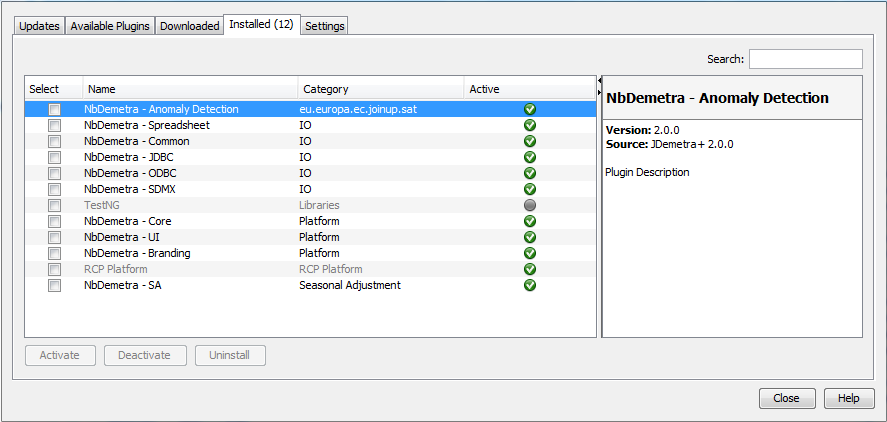Plug-ins (GUI extensions)
JDemetra+ Graphical User Interface can be extended with plug-ins, which are components adding specific features to the main software.
In this chapter, we cover
Algorithms available via plug-ins
Utility plug-ins: data providers, data formatting
Installation procedure which consists of downloading the appropriate “*.nbm” file and installation it with the GUI.
Algorithms available with plug-ins
Here is an overview of the algorithms which can be added by installing additional plug-ins to the Graphical User Interface. For all the mentioned files corresponding number of version is denoted x.y.z.
Seasonal Adjustment of Low frequency data
For low frequency (monthly, quarterly, half-yearly, quadri-monthly) data the following additional algorithms are available with plug-ins. Corresponding files are located in the Incubator (latest releases). Installation of auxiliary plug-in “jdplus-advancedsa-desktop-plugin-x.y.z.nbm” also located in the incubator is required.
| Algorithm | Plugin File Name | Documentation pages |
|---|---|---|
X12+ Airline based pre-adjustment and extended X11 decomposition |
jdplus-x12plus-desktop-plugin-x.y.z.nbm | Usage in GUI described here |
STL+ Airline based pre-adjustment and STL (Loess) decomposition |
jdplus-stl-desktop-plugin-x.y.z.nbm | Usage in GUI described here |
STS+ Airline based pre-adjustment for outlier detection and calendar estimation, followed by BSM modelling |
jdplus-sts-desktop-plugin-x.y.z.nbm | Usage in GUI described here |
Seats+ Airline based pre-adjustment and Seats decomposition |
upcoming | upcoming |
Seasonal Adjustment of High-Frequency data
For low frequency (monthly, quarterly, half-yearly, quadri-monthly) data the following algorithms are available with plug-ins. Corresponding files are located in the Incubator (latest releases ). Installation of auxiliary plug-in “jdplus-advancedsa-desktop-plugin-x.y.z.nbm” also located in the incubator is required.
| Algorithm | Plugin File Name | Repo / Comments |
|---|---|---|
Extended Airline Estimation (Reg-ARIMA Modelling) |
jdplus-highfreq-desktop-plugin-x.y.z.nbm | Usage in GUI described here |
Extended Airline Decomposition (Extended Seats) |
jdplus-highfreq-desktop-plugin-x.y.z.nbm | Usage in GUI described here |
MX12+ Extended Airline Estimation and Extended X11 Decomposition |
upcoming | upcoming |
MSTL+ Extended Airline Estimation and STL Decomposition |
upcoming | upcoming |
MSTS Basic Structural Models |
upcoming | upcoming |
Advanced Seasonal adjustment features for v 2.x
SA Advanced provides some experimental seasonal adjustment methods (with Reg-ARIMA preprocessing), basic structural models, generalized airline models and airline + seasonal noise models (called mixed airline).
- gairline: generalized airline model
- mairline: mixed airline model
- mixedfreq: mixed frequencies seasonal adjustment
- sssts: Seasonal specific structural time series
- sts: Structural time seriesBenchmarking
The plug-in is common for benchmarking and temporal disaggregation.
In version 3.x, the plug-in file (“jdplus-benchmarking-desktop-plugin-x.y.z.nbm”) is available here for download. Usage in GUI is described in this chapter.
In version 2.x, the plug-in file (“nbdemetra-benchmarking-2.2.2.nbm”) is available here for download. Usage in GUI is described in this chapter.
| Method | Plug-in for Version 2 | Plug-in for version 3 |
|---|---|---|
| Denton | ✔ | ✔ |
| Cholette | ✔ | ✔ |
| Cholette Multi-variate | ✔ | ✖ |
| Cubic Splines | ✖ | ✔ |
| Grp | ✖ | ✔ |
| Calendarization | ✔ | ✖ |
Temporal Disaggregation
The plug-in is common for benchmarking and temporal disaggregation.
| Method | Plug-in for Version 2 | Plug-in for Version 3 |
|---|---|---|
| Regression Models* | ✔️ | ✔️ |
| Model-based Denton | ✖ | ✔ |
In version 3.x, the plug-in file (“jdplus-benchmarking-desktop-plugin-x.y.z.nbm”) is available here for download. Usage in GUI is described in this chapter
In version 2.x, the plug-in file (“nbdemetra-benchmarking-2.2.2.nbm”) is available here for download. Usage in GUI is described in this chapter
Nowcasting
In version 3.x, nowcasting are available via the rjd3nowcasting package.
In version 2.x, the plug-in file (“nbdemetra-dfm-2.2.3.nbm”) is available here for download. Usage in GUI is described on this wiki page
Utility plug-ins
Fetching time series from web services (SDMX)
The SDMX plug-in aloows to import time series from SDMX website to JDemetra+ by querying web services or parsing files.
Documentation (made for version 2. but quasi-identical in version 3.x) is available on this wiki page.
In version 3.x, the plug-in file (“jdplus-sdmx-desktop-plugin-x.y.z.nbm”) is available here for download.
In version 2.x, the plug-in file (“jdplus-sdmx-desktop-plugin-x.y.z.nbm”) is available here for download.
Manual fine tuning in Seasonal Adjustment
The following plug-in was developed by the Deutsche Bundesbank (BBK). For the moment it is only available for version 2.x.
- CompRes: The plug-in CompRes supports the controlled current adjustment approach. It pro the storage of the current components and offers graphical tools to compare forecasted and re-estimated figures. Furthermore, a pre-defined summary of the output containing the most important quality measures can be exported to HTML files.
Chain linked Indices
The following plug-ins were developed by the Deutsche Bundesbank (BBK). For the moment they are only available for version 2.x.
KIX: The plug-in KIX (German for chain-linked index) has been designed to facilitate the handling of this index type. It offers addition and subtraction of two or more chain-linked time series as well as the computation of contributions of growth.
KIX2.0: KIX 2.0 offers addition and subtraction of two or more chain-linked time series as well as the computation of contributions of growth following the concept of annual overlap. Contributions to growth are calculated with the partial contribution to growth approach.
KIXE: KIX_E offers addition and subtraction of two or more chain-linked time series as well as the computation of contributions of growth following the concept of one-period overlap. Contributions to growth are calculated with the aid of the Ribe (1999) contribution to growth approach.
KIX: The program KIX-CC offers for continuously chain-linked indices the aggregation or disaggregation of two or more indices, or the calculation of contributions to growth.
Calendar regressors wrangling
The following plug-in was developed by the Deutsche Bundesbank (BBK). For the moment it is only available for version 2.x.
- TransReg: The plug-in TransReg allows the user to carry out grouping and centring of user-defined regression variables in JD+.
Specification conversion
The following plug-in was developed by the Deutsche Bundesbank (BBK). For the moment it is only available for version 2.x.
- Xlsx2Ws: The plug-in Xlsx2Ws allows the converting of specific workspace information to a xlsx file and vice versa.
Quality report
The Quality Report (QR) Eurostat plug-in is available on this GtHub page: download the latest version of the *.nbm file and proceed with installation as indicated in this chapter
It is commonly used by Labor Cost Index (LCI) producers across eurosystem countries.
Data base access
The following plug-ins was developed by the National bank of Belgium (NBB). It is only available for version 2.x.
- AccessThis JDemetra+ extension is a pure java library for reading time series from MS Access databases. It currently supports versions 2000-2016 read/write and 97 read-only.Being a pure Java library, you don’t need MS Access installed in order to read Access files.
Installation procedure
Installation from GUI
menu>tools> plug-ins
The Plugins window includes five panels: Updates, Available plugins, Downloaded, Installed and Settings, some of them however are not operational in the current version of the software.
- The Updates panel offers the user the option to manually check if some updates of the already installed plugins are available. This functionality, however, is currently not operational for the JDemetra+ plugins.
- The Available plugins panel allows the downloading of all plugins that are related to JDemetra+. This functionality, however, is currently not operational for the JDemetra+ plugins.
- The Downloaded panel is designed for the installation of new plugins from a local machine. This process in explained in more detail below.
- The Settings panel is designated for adding update centres, which are the locations that hold plugins. For each centre the user can specify proxy settings and a time interval to automatically check for any updates. At the moment this functionality is not operational for the JDemetra+ plugins.
Installation of the new plugins from the local machine can be done from the Plugin functionality activated from the Tools menu.
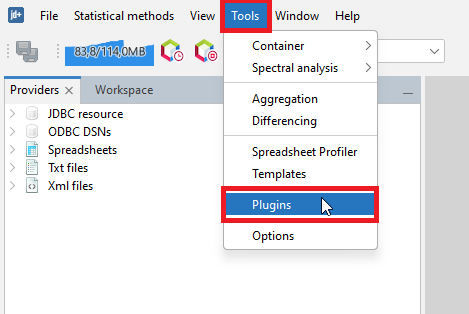
Activation of the Plugin functionality from the Tools menu
To start the process, go to the Downloaded panel and click on the Add Plugins… option. Next the user should select the plugins from the folder in which the plugins have been saved and click the OK button.
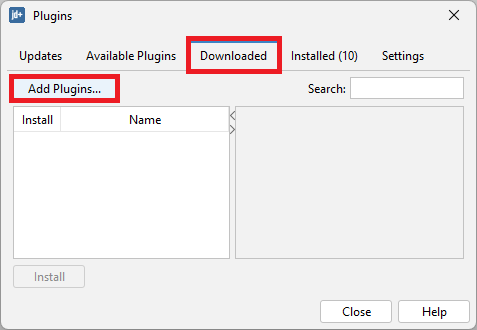
The Downloaded panel

Choice of available plugins
The new plugin is now visible in the panel.
 *
*
A downloaded plugin
Click on it and choose the Install button to start the installation procedure.
There is a wizard that allows the user to install the marked plugin(s). In the first step choose Next to continue or Cancel to terminate the process.
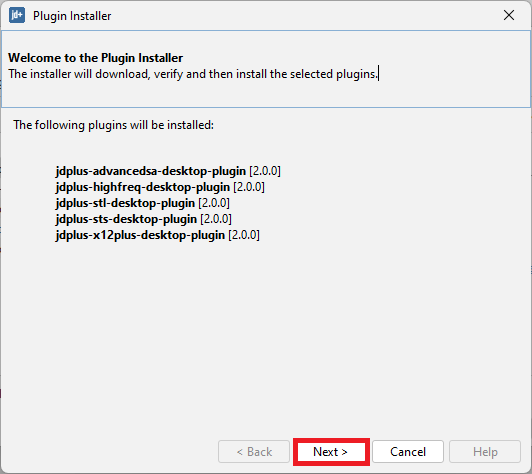
Installation wizard window
Next, mark the terms of agreements and choose Install.
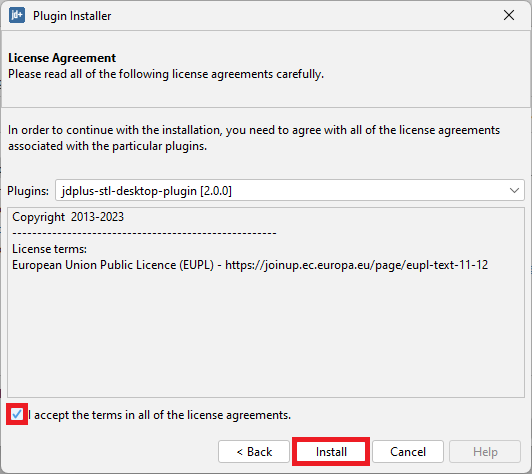
Initiating installation process
If you encounter a warning with the plungins unsigned. It’s normal, you can click on Continue
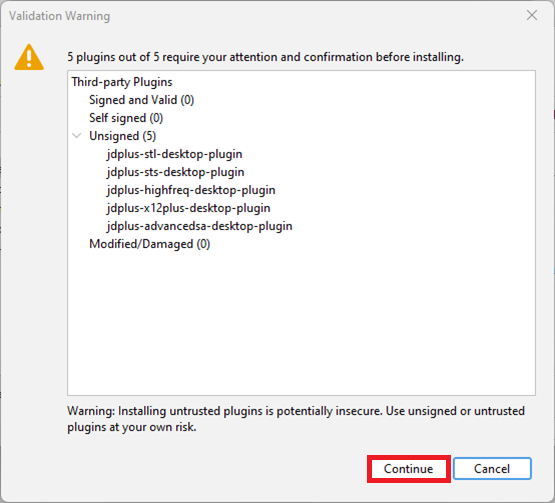 Warning with the unsigned plungins
Warning with the unsigned plungins
Then the process is started.

Installation in progress
After a while JDemetra+ will provide an update in the installation process. Click Finish to close the window and restart JDemetra+.
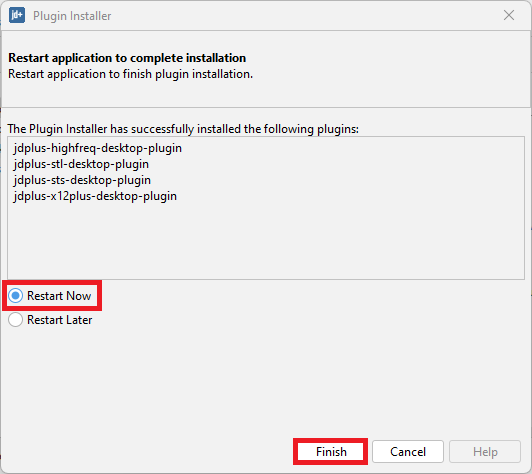
Installation completed
Once the process is finished, the newly installed plugin is automatically integrated within the software. The picture below compares the view of the Workspace window before (on the left) and after (on the right) the installation of the NbDemetra-ODBC plugin.
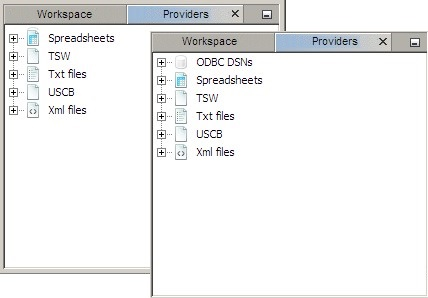
The impact of the plugin on the interface
The list of all installed plugins is displayed in the fourth panel. To modify the current settings mark the plugin (by clicking the checkbox in the Select column) and chose an action.
The following options are available:
Activate – activates the marked plugin if it is currently inactive. The option is available for inactive plugins (see the picture below);
Deactivate – deactivates the marked plugin if it is currently active. The option is available for active plugins (see the picture below);
Uninstall – uninstalls the marked plugin.
Inactive plugins can be activated or uninstalled.

Active plugins can be deactivated or uninstalled
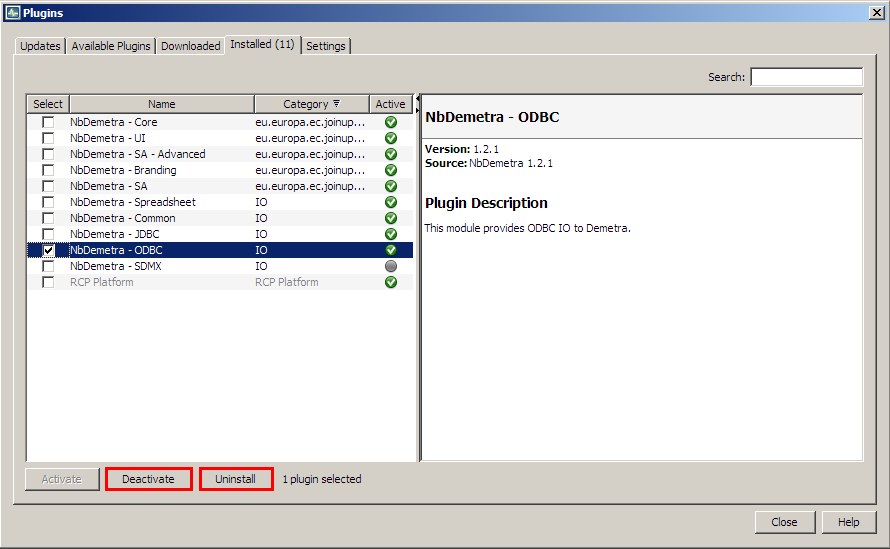
List of plugins – deactivation
There is a wizard that allows the user to activate/deactivate/uninstall the marked plugin(s). The example below illustrates the deactivation process. In the first step the user is expected to confirm or cancel the deactivation.
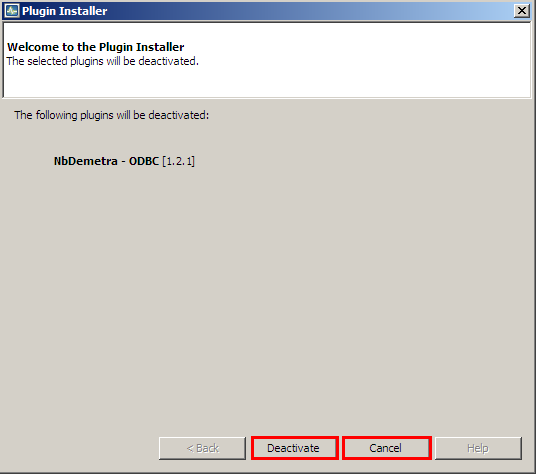
Plugin’s deactivation process
In the second step the user should decide if the software will be restarted immediately after the uninstallation is completed or not.
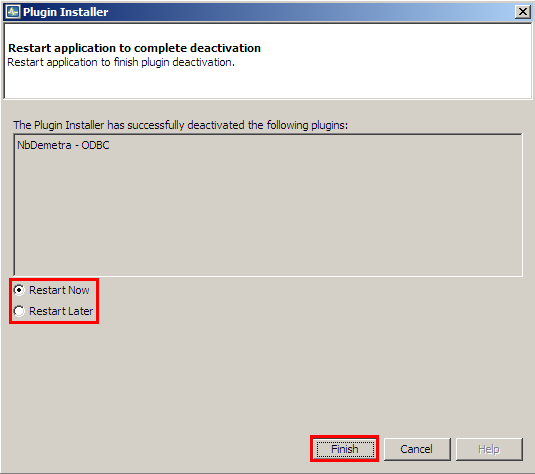
The final step of the installation procedure
It is possible to delay the restart of the application, although the restart is necessary to complete the process.

Default Plugins
Default Plugins in v 3.x

Plug-ins-default-v3.png
Default Plugins in v 2.2.4
| Name | Category | Description |
|---|---|---|
| NbDemetra – Anomaly detection | SA core algorithms | Identification of outliers |
| NbDemetra – Spreadsheet | IO (Input/output) | Time series providers for spreadsheet (Excel, OpenOffice) |
| NbDemetra – Common | IO (Input/output) | Common time series providers, like .xml and .txt |
| NbDemetra – JDBC | IO (Input/output) | Time series provider for the JDBC sources |
| NbDemetra – ODBC | IO (Input/output) | Time series provider for the ODBC sources |
| NbDemetra – SDMX | IO (Input/output) | Time series provider for SDMX files |
| NbDemetra – Core | SA core algorithms | Encapsulation of the core algorithms |
| NbDemetra – UI | SA core algorithms | Basic graphical components |
| NbDemetra – Branding | SA core algorithms | |
| NbDemetra – SA | SA core algorithms | Default SA framework, including Tramo-Seats and X-13ARIMA-Seats. This implementation can lead to small differences in comparison with the original programs. |
This list is displayed in the Installed panel. This panel is available from the Plugin functionality and it is activated from the Tools menu.